- Click on the SharePoint Online site provided to you or through Office.com (e.g. https://uottawa.sharepoint.com/sitename)
- Log on with your uOttawa credentials to access the site
- Follow the multi-factor authentication or code authentication processes.
- Technical issues? Open a request through the Self-Service Portal
How to access SharePoint Online for internal and external users
Accessing SharePoint Online as an internal user
(uOttawa email i.e. [email protected])
Accessing SharePoint Online as an external user
(Non-uOttawa email)
- Click on the SharePoint Online site provided to you (e.g. https://uottawa.sharepoint.com/sitename)
The appearance of the message may vary depending on what is being shared whether it’s a site, document, or folder
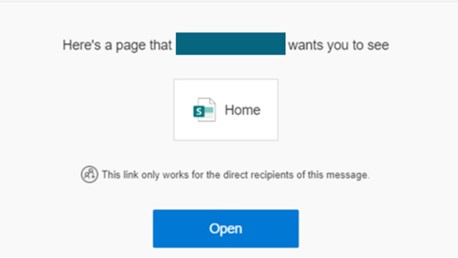
- Log on with your personal email, (e.g. [email protected]) to access the site.
- Use the authentication code sent to your personal email.
- Check your spam and junk folders as well if the message does not appear in your inbox.
- Technical issues? Reach out to your uOttawa contact in the faculty or service you are collaborating with.