
Account Management
Managing your uoAccess account
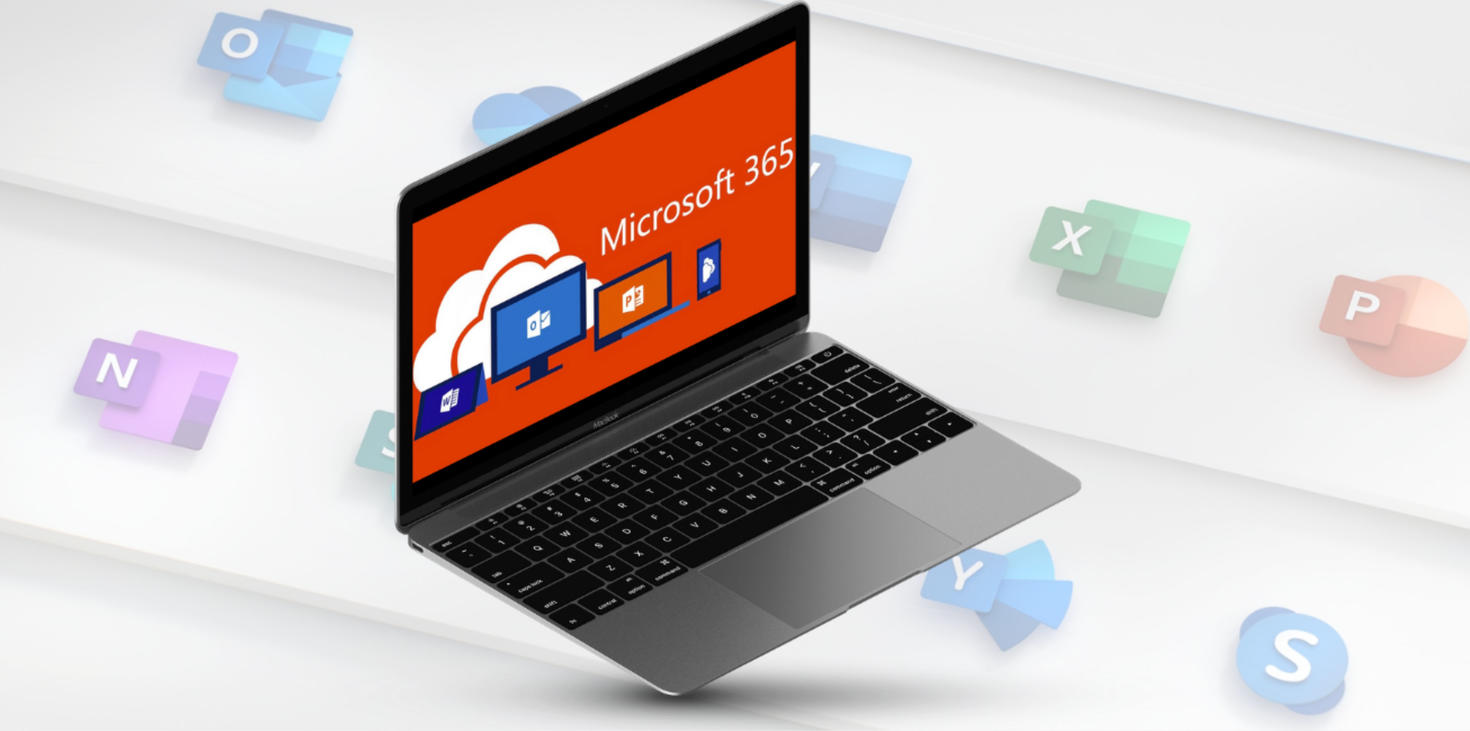
Change your password
Change your password regularly. Also, be sure to use strong passwords of at least 14 characters long with lowercase and uppercase letters, numbers, and special characters. Check out tips on how to create a strong passwords.
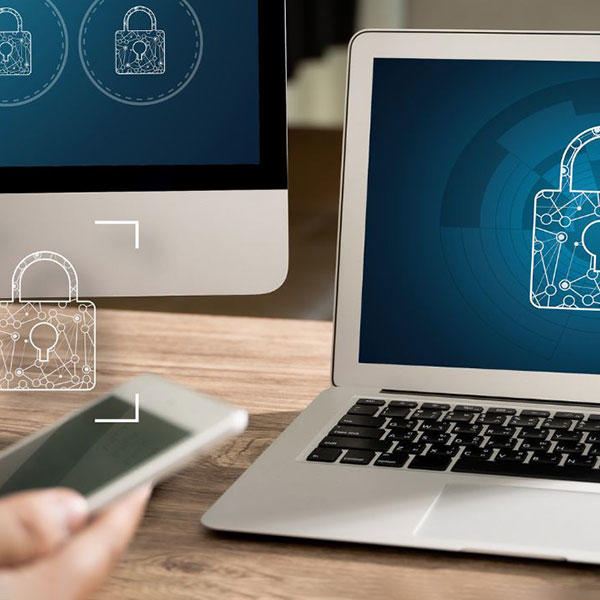
Reset MFA on your mobile device
You can now reset the Multifactor Authentication (MFA) access on your mobile device with the Self-Service MFA Reset (SSMR) tool.
If you're unable to use the SSMR tool due to technical difficulties or because you're an alumni, please submit an MFA Reset request. Be sure to select "MFA" at question " I need to reset my". Note that there may be a delay to treat the requests submitted via this form which is why we encourage you to first try the self-service tool.
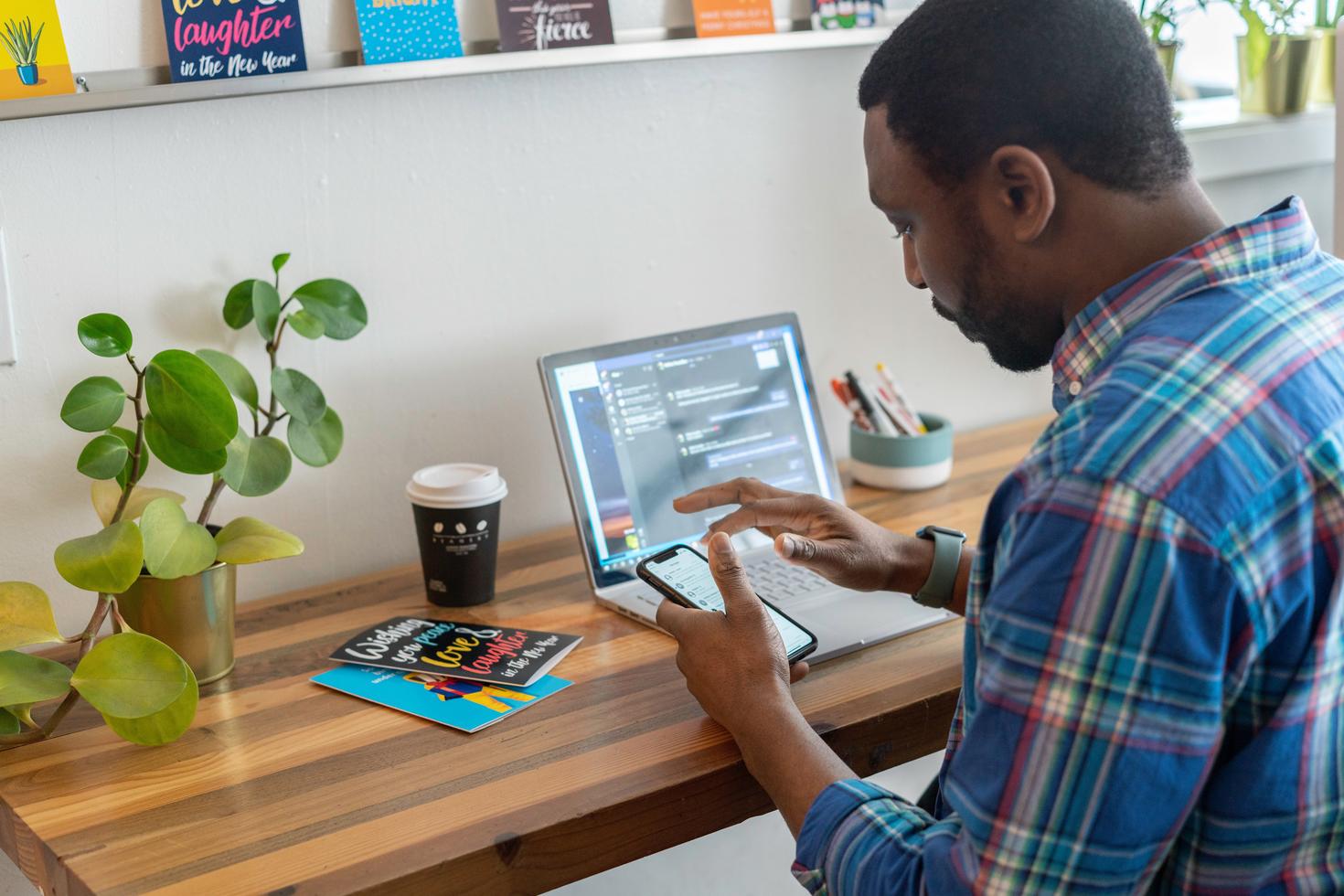
Reset your password to retrieve your account
Retrieve access to your account (if you forgot your password, etc.) by resetting your password using the Microsoft self-service password reset (SSPR) portal.
If you're unable to use the SSPR tool due to technical difficulties or because you're an alumni, please submit a Password Reset request. Be sure to select "Password" at question " I need to reset my". Note that there may be a delay to treat the requests submitted via this form which is why we encourage you to first try the self-service tool.

Service Desk
If the proposed self-service solutions are not working for you, please contact the Service Desk for assistance.