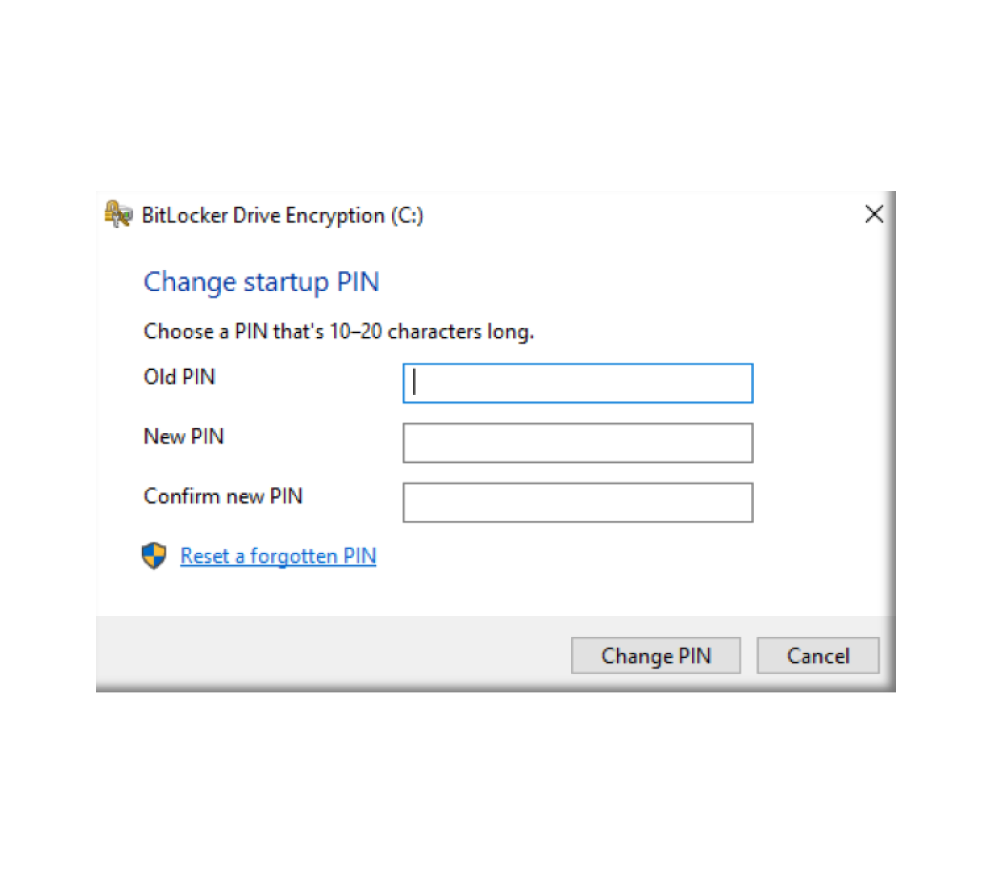Change your encryption PIN on a Windows 10 computer
Process to change Windows BitLocker Drive Encryption PIN for your Windows 10 machine.
Procedure
1. Open the Start menu by clicking on the Windows icon in the bottom left corner of your screen or by pressing the Windows key on your keyboard. Type in “This PC”, and then press Enter. Alternatively, you can click the small computer icon on the left.
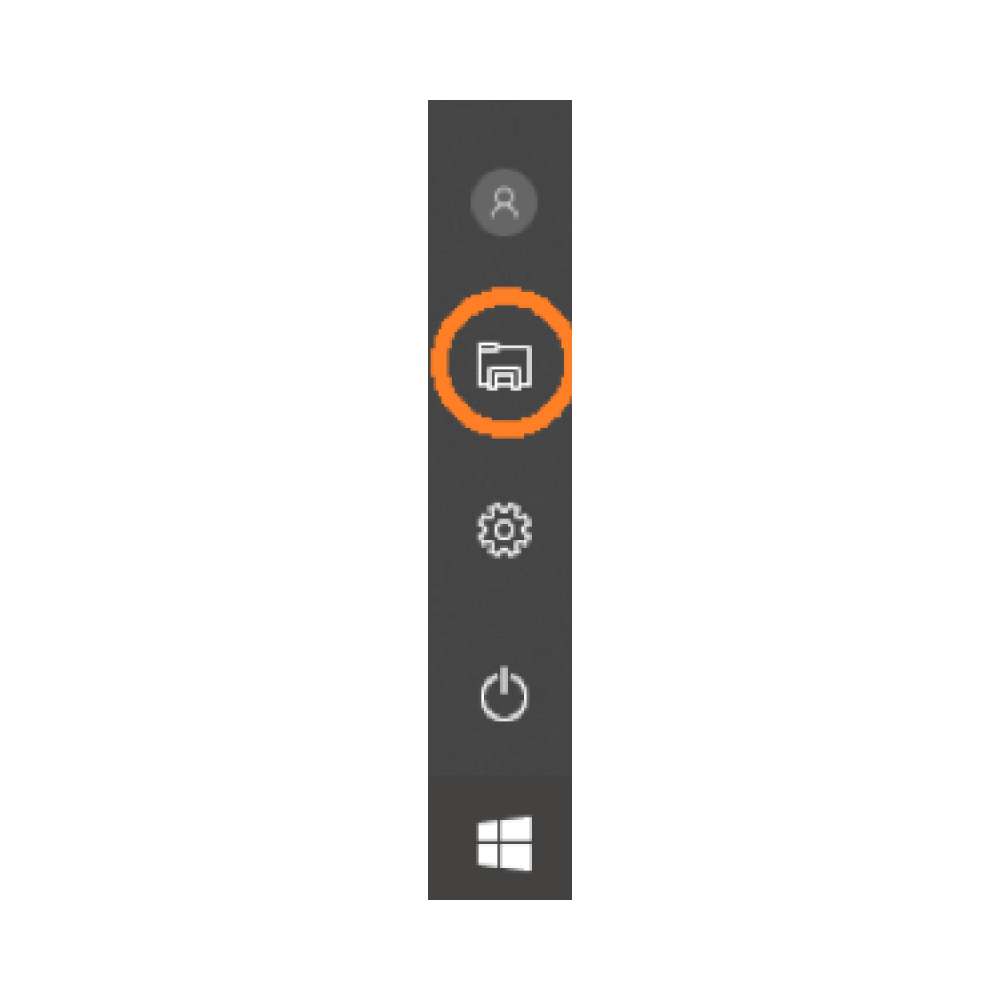
2. Right click on OSDisk (C:) then click on Change BitLocker PIN. Your disk may be named something other than “OSDisk”.
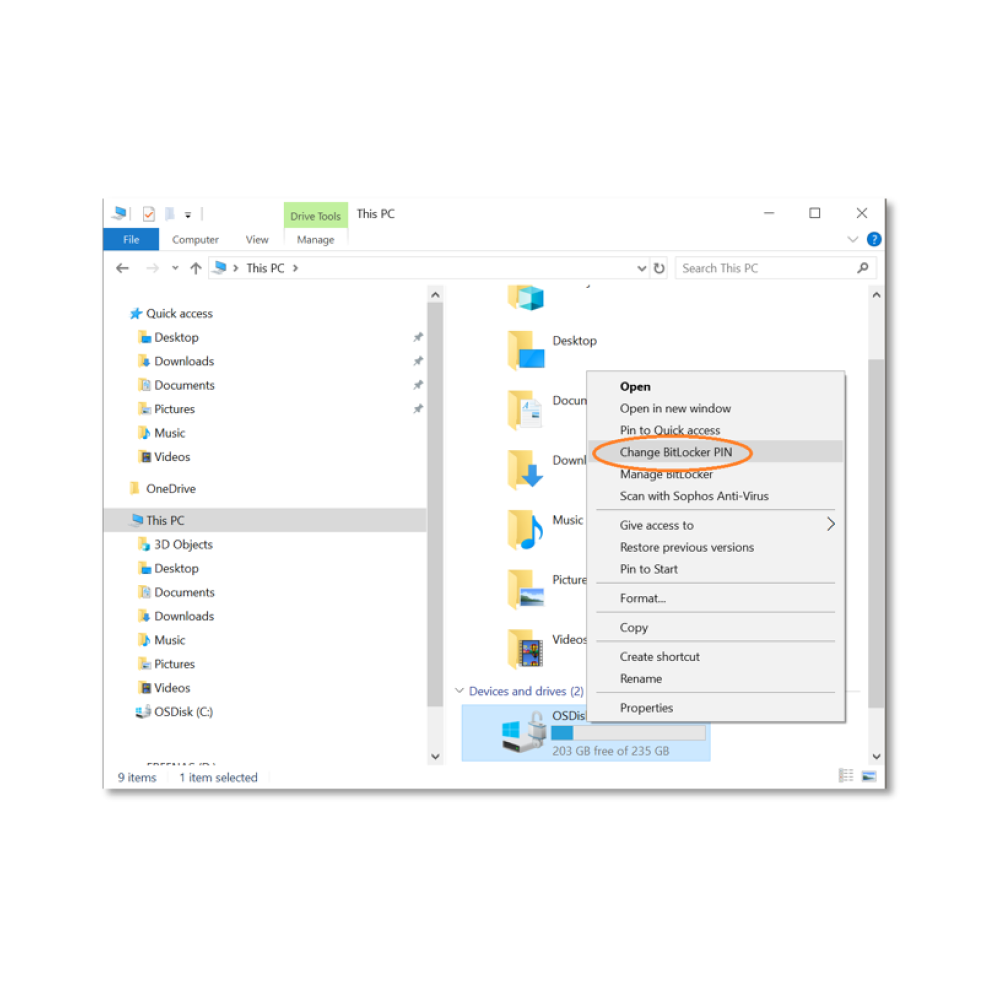
3. A window will open. Enter your old PIN, and your new desired PIN. Click on Change PIN to continue. The new PIN is now active.