You will need to follow these quick instructions when disk encryption is remotely activated on your computer by Information Technology.
Create a PIN for disk encryption on your Windows machine
Learn the necessary steps to enhance your data security by creating a PIN for disk encryption.
Disk encryption instructions
- A Sophos Device Encryption dialog box is displayed. Follow the on-screen instructions to define a PIN and then restart your computer (NB: although you can close this dialog box, it will re-appear the next time you restart your computer):
- The PIN must be between 8 and 20 characters.
- The PIN can include upper and lowercase letters, numbers, and symbols.
- Do not use any special characters or accented characters in your PIN as you may have difficulty entering these when starting your computer.
- The PIN should not be the same as the password used to login to your computer.
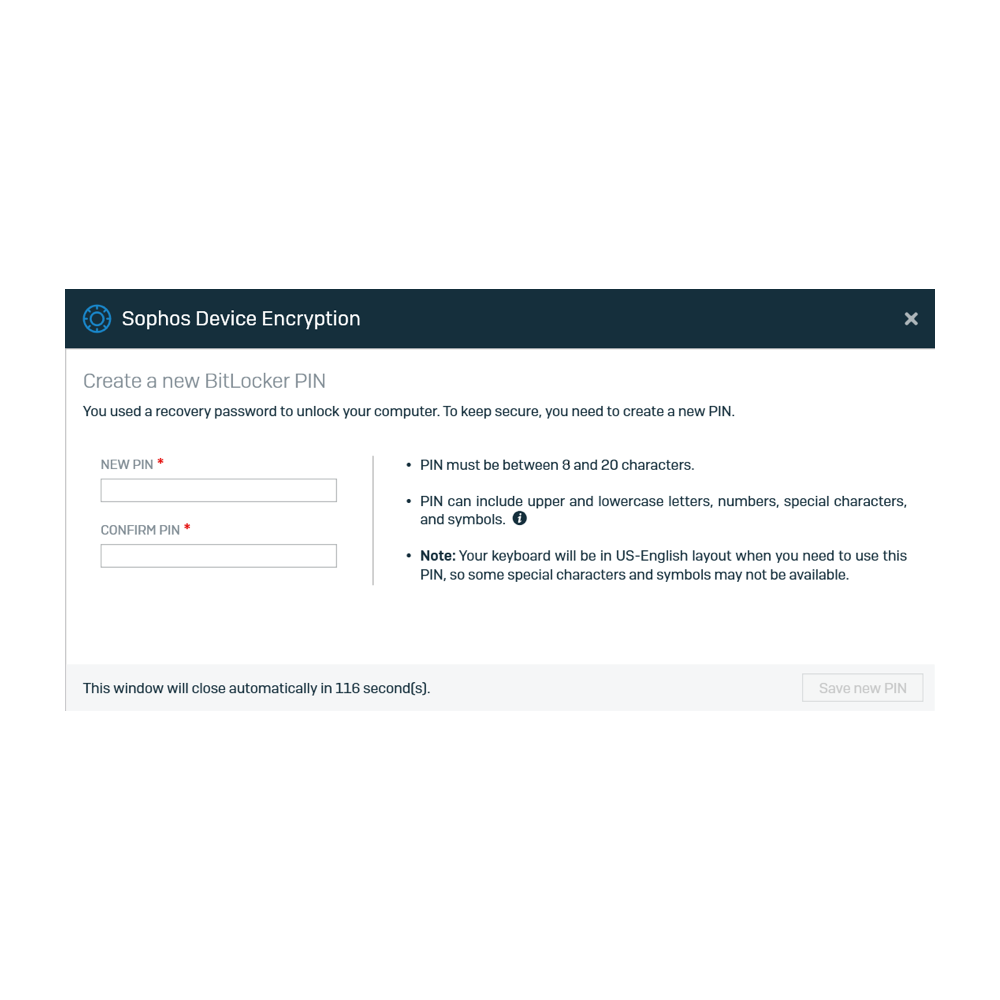
2. The software will begin to encrypt your entire disk the first time you restart your computer after choosing your PIN. You may continue to use your computer as you normally would while your disk in being encrypted.
If you forget your PIN
To prevent being locked out of your computer, Information Technology recommends that you contact the Service Desk if you’ve entered your PIN 5 times unsuccessfully.
If you cannot remember your PIN, you will not be able to access your computer. Please contact the Service Desk at 613-562-5800 extension 6555.