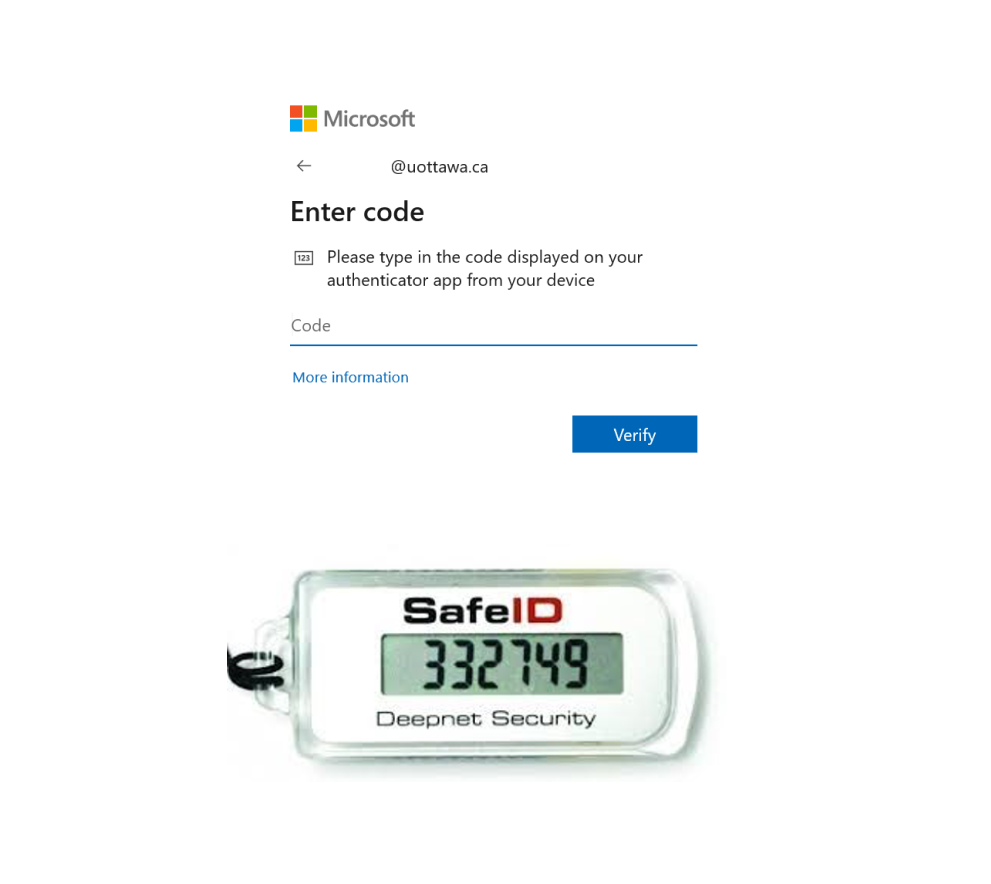Authentication with a hardware token
If you qualify to receive a hardware token, follow these easy steps for MFA authentication for an extra layer of protection.
1. When accessing a uOttawa MFA-enabled system a Microsoft prompt will appear, enter your @uOttawa email address.
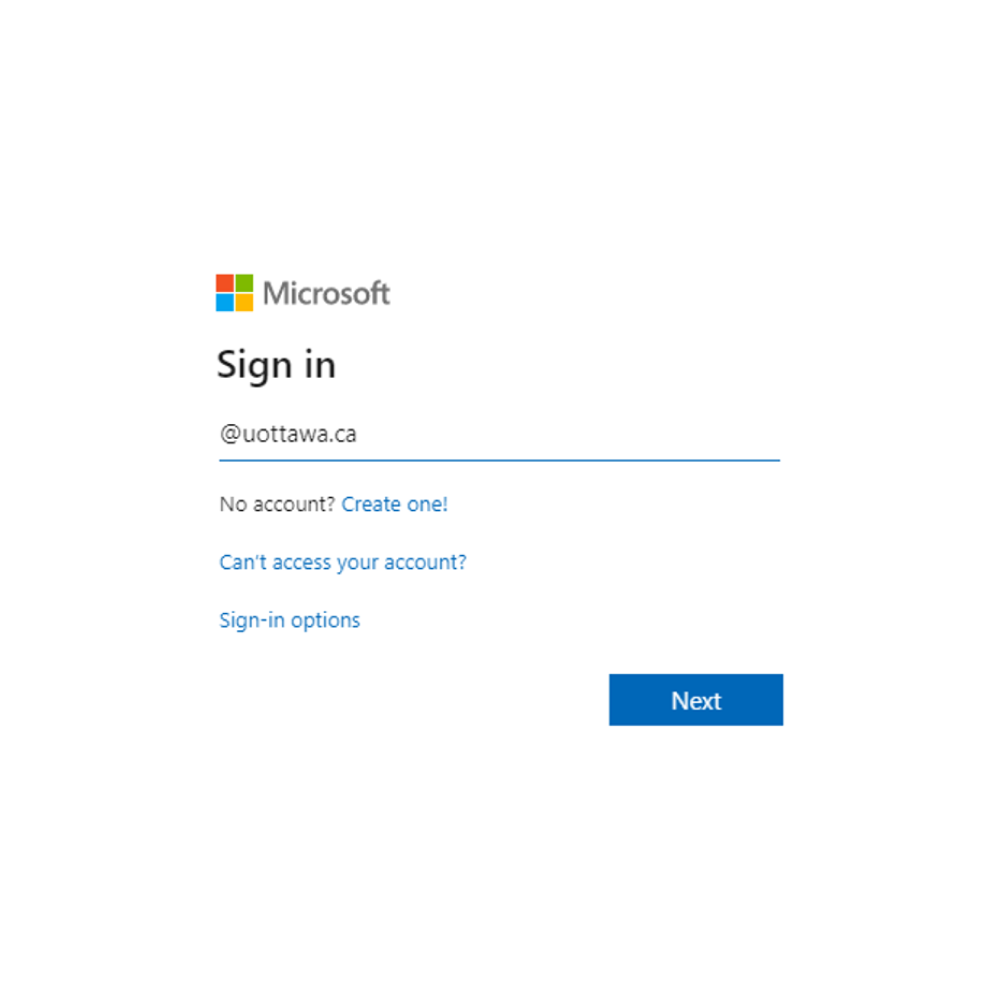
2. On the password screen, enter your uoAccess password. Click the
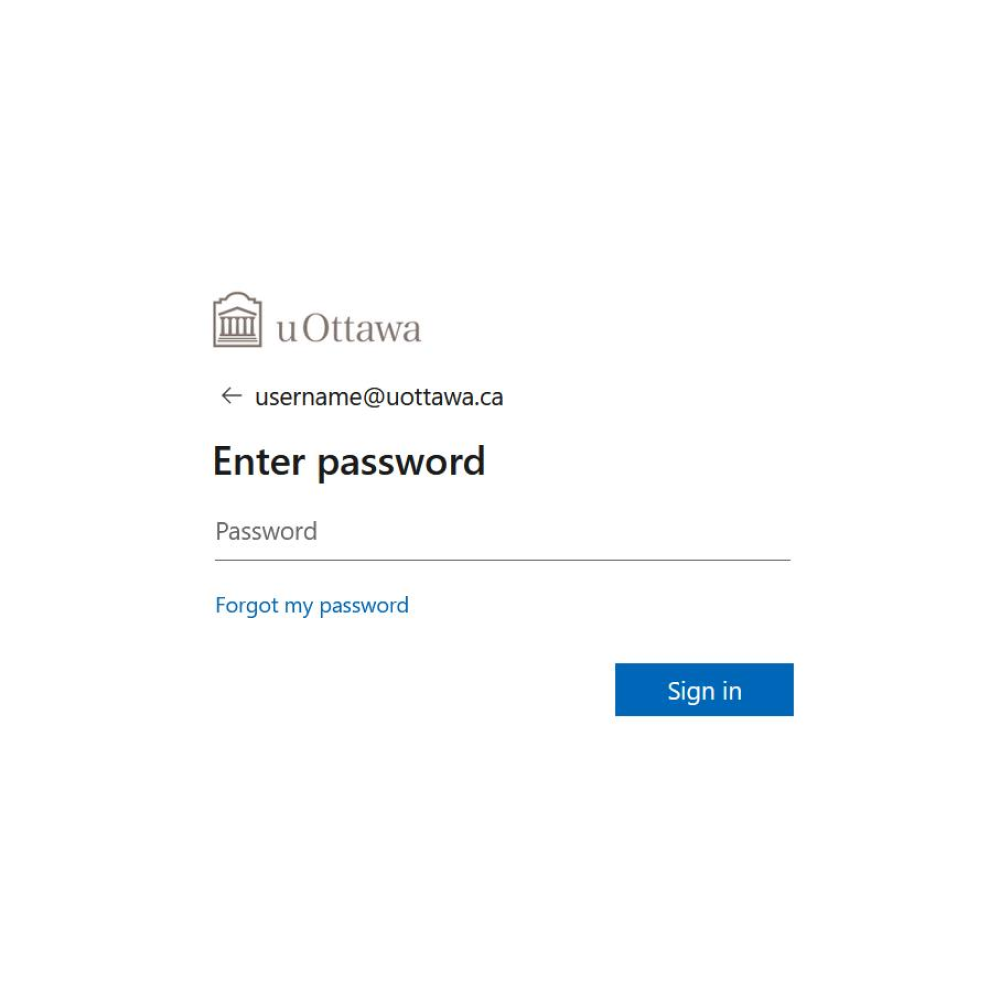
3. You will be prompted to input a token number. Enter the six digits displayed on your hardware token. Click Verify.