
Training & Tips
Our training and tips offer quick and effective guidance to make the most out of MS Teams Calls features. Explore these resources to streamline your experience, troubleshoot common issues, and discover extra features.
Videos
Job aids
- Summarized information to using voicemail in MS Teams (PDF, 550 Kb)
- Do your calls quicker with keyboard shortcuts (PDF, 1,605 Kb)
Call tips
Doing more with calls
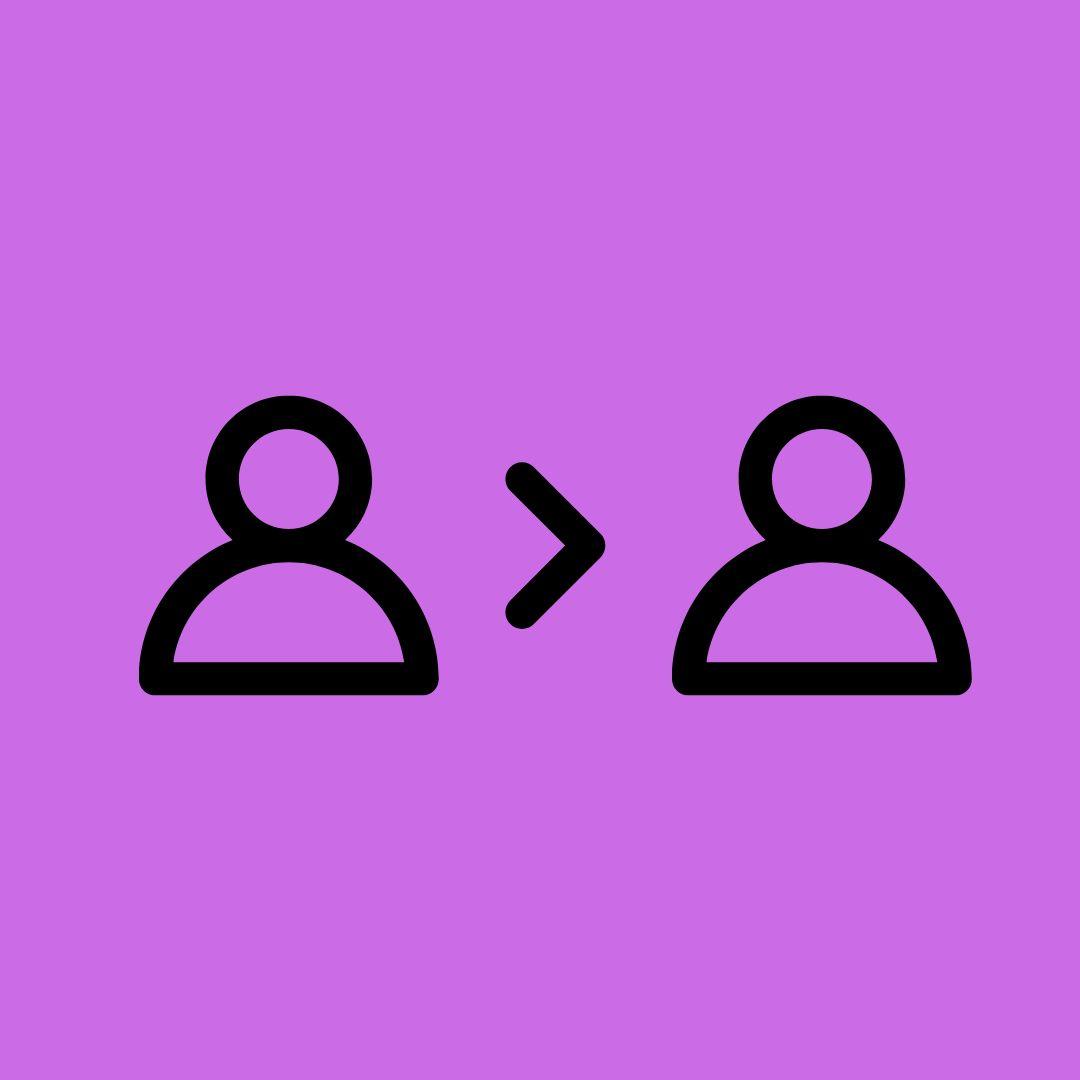
Set up a delegate to take your calls
Add a delegate to answer or make calls on your behalf in Microsoft Teams
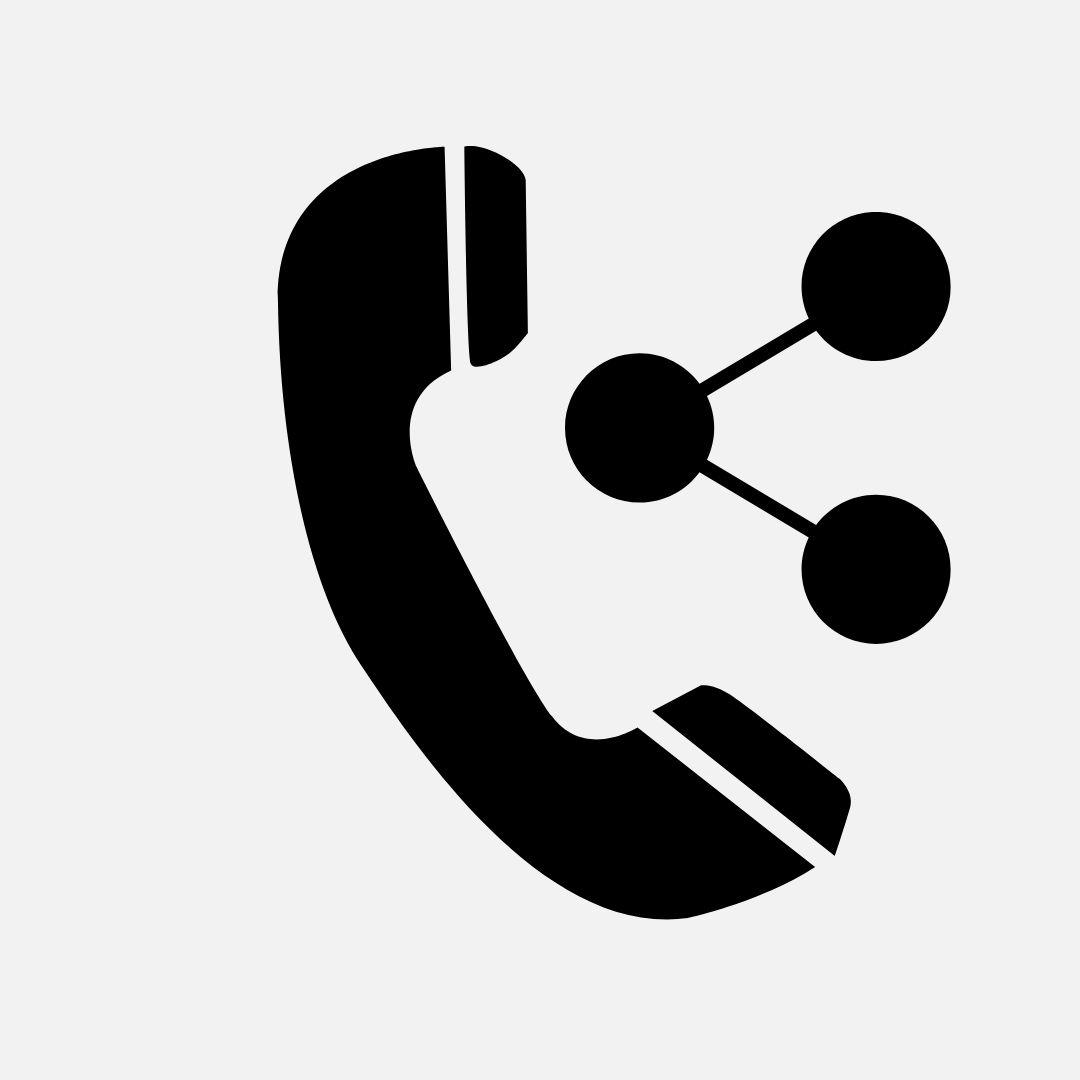
Share a phone line with a delegate
You can pick someone in Teams to be your delegate to receive and make calls on your behalf.
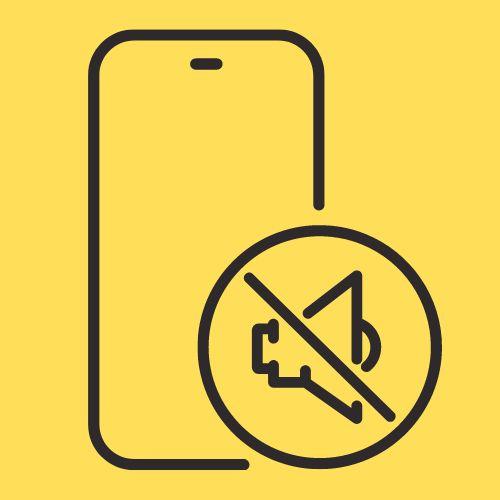
Quiet time in Microsoft Teams for mobile devices
Set a quiet time schedule to stay focused while you work or unplug while you’re away. (for mobile devices only)
Voice mail
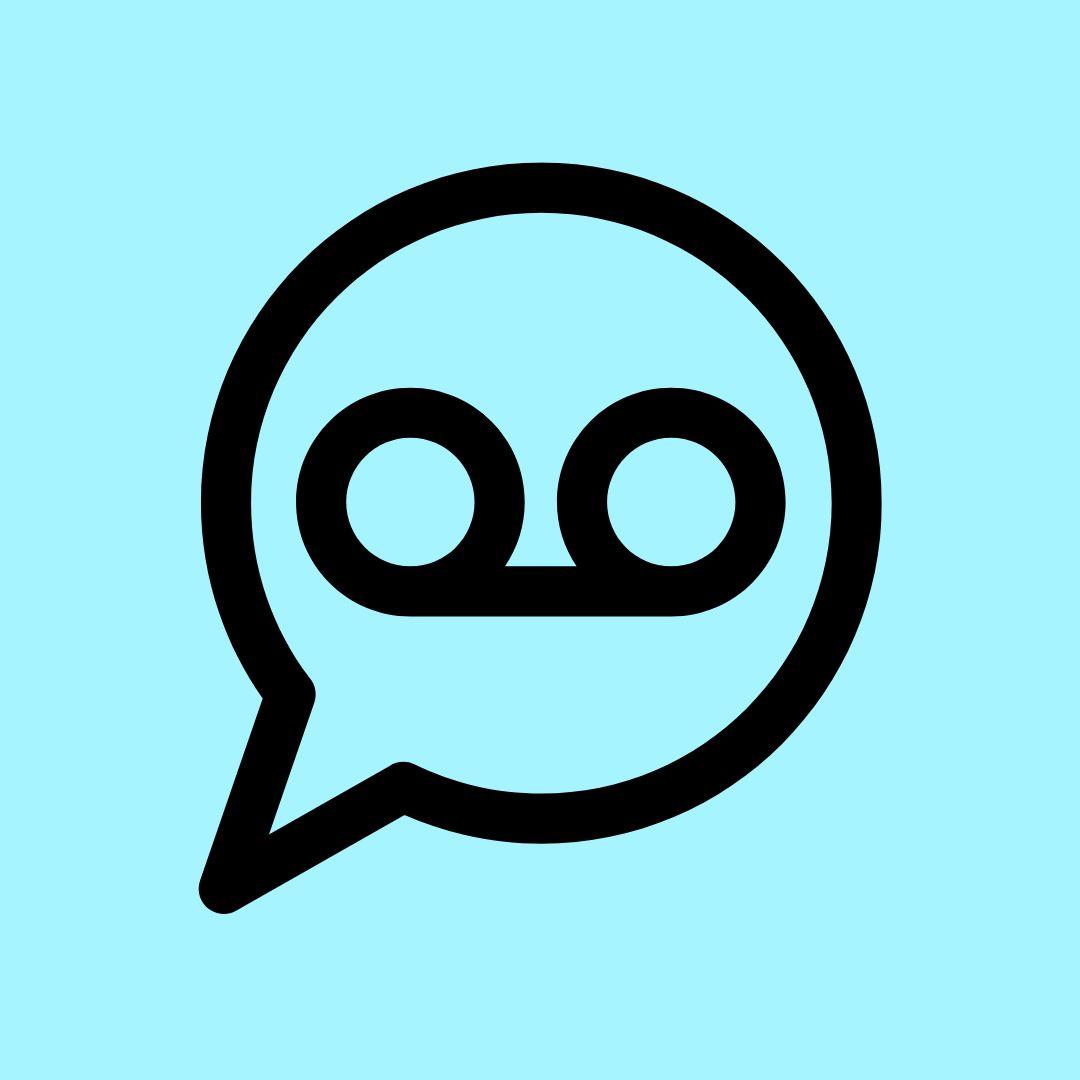
Check your voice mail
Your voicemail is a familiar tool for getting the most out of your calling experience in Teams.












