This list has been summarized from several online sources; refer to the links at the end of the page to learn more.
Buy Green
If you are planning on purchasing a new hardware, why not buy green? Choose an Energy Star rated product. We invite you to consult the following list of Energy Star products for additional information.

Turn it off
- If you are not using your speakers, printers, or extra monitor, turn them off. Even if they are not in use, they still draw power if they are not turned off.
- Before you leave for the day, ensure all hardware and extra peripheral (printers and speakers) are turned off.
- Make sure device chargers (cellular phones, iPod) are unplugged.
- To reduce your consumption even further, reduce phantom power by placing all your devices on the same power cord and turning that off at the end of the day.
- If you share folders with other users, or use remote desktop to access your computer at home, do not shut down your computer, but log off before you leave. Note: You can always check with your manager to see if your equipment should be turned off at night.
Kill the screen saver
Don’t use a screen saver. Recent studies suggest they use more energy than allowing the monitor to dim. For the most energy savings, turn the monitor off if you are away for 15 minutes or more.
Change your power settings
Learn how to change the power management settings on your computer. For Windows users, tweaking the Power Options settings in the Control Panel will help conserve energy during the day. For Mac users, adjust the Energy Saver preferences, and reduce the time set for your computer before it sleeps. Here are some guidelines as proposed by the Climate Savers Computing Initiative:
- Monitor/display sleep: Turn off after 15 minutes or less
- Turn off hard drives/hard disk sleep: 15 minutes or less
- System standby/sleep: After 30 minutes or less
Control Panel and Power Options settings in Windows
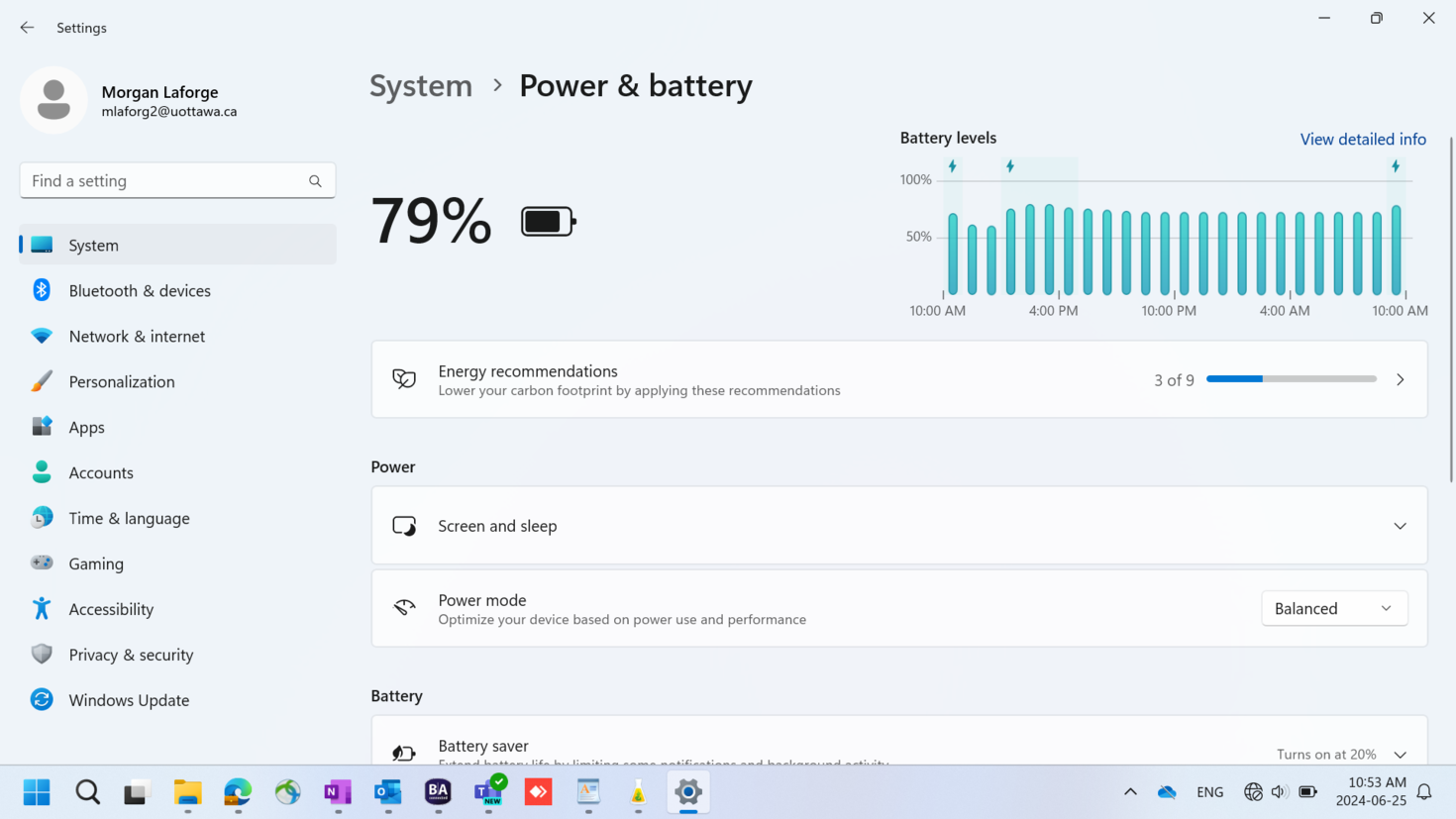
Note: Computers configured by the University of Ottawa come with a “uOttawa” power scheme. You can use these settings, or modify them to better meet your requirements.
You can also learn how to configure power management for other Microsoft and Mac operating systems by visiting their respective websites.
Print smart or don't print at all
- Ask yourself if it really needs to be printed. Could you use email instead of paper memos and faxed documents?
- Only turn on the printer when you are ready to use it.
- If you must print, why not print on both sides?
- If it needs to be printed, does it need to be printed in colour? (Colour printing is much more resource/energy intensive than conventional black and white printing.)
