Starting July 22, uOttawa Office 365 users will have access to new features: Lists and Approvals.
Lists
Need to track your team’s progress, manage work tasks and info? Queue it up and watch your workflow with Lists. The Lists app lets you create, share and track lists with anyone inside the organization to keep everyone in sync.
What does it offer?
- Diverse pre-made and customizable templates including Excel workbooks
- Reminders, rules, and comments for your lists
- Different views: calendar, grid, gallery, or custom view
- Conditional formatting: configure basic elements and highlight important details
- Automation with Power apps (ex. Power Automate)

Approvals
From project proposals to formal authorizations, the approval process is a big part of workflows.
Approvals in MS Teams can become your hub to request, view and manage your approvals including ones from SharePoint, Power Automate, Microsoft Dynamics 365, and more.
What does it offer?
- Create, manage, and share requests/approvals directly from the chat or the Approvals app.
- Add rules and conditions to requests
- Capture electronic signatures with Adobe Sign
- View all approvals in one place
- Display source, status, requestor, and approvers. You can click on each request to view more information and attached documents.
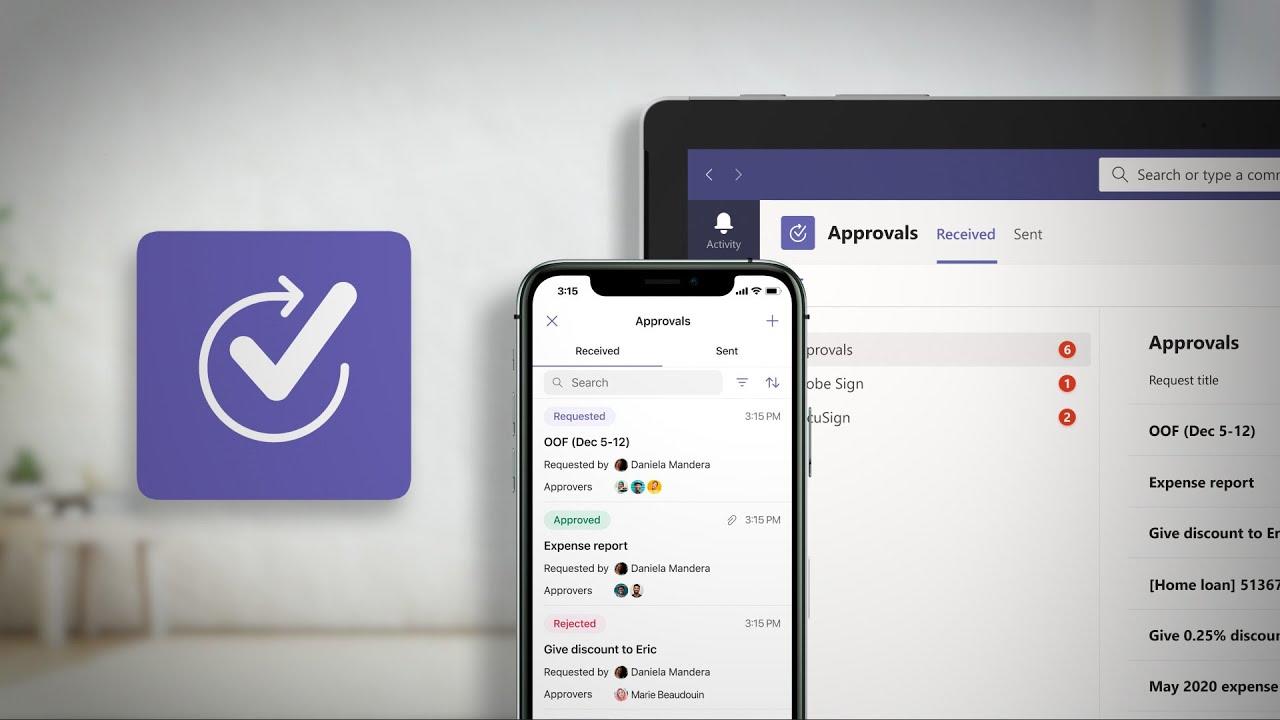
How to add these features to your Teams?
-
Find the “Apps” icon on the left bottom side of the vertical toolbar on Teams.
-
Click on “Apps” and search for “Lists” or “Approvals”.
-
Click on the feature and press “Add to Team” for Lists, or “Open” for Approvals.
